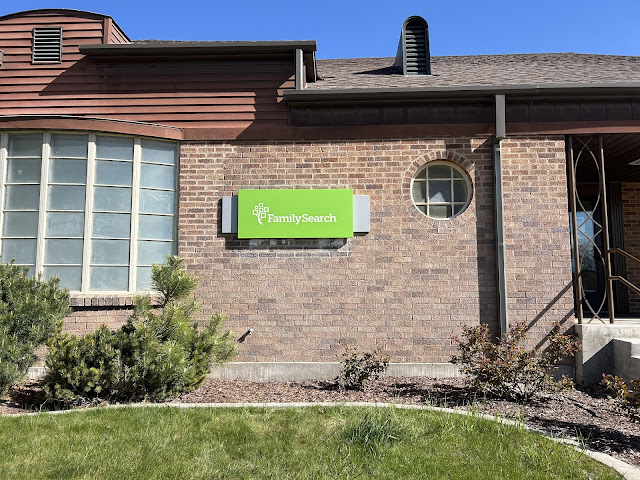Using the Memories App
FamilySearch has three apps- FamilySearch Family Tree, FamilySearch Memories, and Get Involved.
FamilySearch Family Tree App allows you to view and edit information about your relatives, including viewing and editing memories for a specific relative. Focuses on one relative at a time. Must be on the person to add in photos, stories, documents or audio. Also allows for Ordinances Ready and printing of temple cards. Search and attach records as sources, complete tasks, search for duplicates, and view your relationship to an individual.
Get Involved App is the app used for indexing options. A class will be provided on this at the upcoming expo by Sue Egbert. Watch for other classes available at the center in the near future as well.
FamilySearch Memories App helps you collect, preserve and share your family memories- photos and audio recordings. It focuses on the memory items and puts everything into your gallery. You cannot see additional information about your relatives, only their memories. You can also organize your memories into album, archive or unarchive memory items or access the recently deleted items. Great for adding memories to a variety of people as everything goes in your gallery.
Personally I find it easier to do the photo tagging and editing of description/title on the computer. But using the Memories app is a great way to upload a variety of photos, documents or add audios very easily.
1- Download the app(s) from the App Store or Google Play
2- Sign in with your FamilySearch account- note it must be a FamilySearch account (not a Church of Jesus Christ Account)
Note: These instructions apply to the iOS or apple phone. For Android information check the "More Options" below.
3 - The app will open to whatever screen you closed on. i.e. My Memories, Albums, or Find.
My Memories is the gallery (filterable by the icons at the top- Photos, Stories, Documents or Audio
Albums- listing of the albums you have previously created. The + Folder in the lower right hand corner allows you to create a new album.
Find- allows you to search through all of FamilySearch Memories (not just those you have uploaded)
The "More" Options include Archived and Recently Deleted. Also information about your account, help, link to FamilyTree App, Other Apps and option to sign out.
4- To upload a memory- click on the "+" in the lower right hand corner.
Then select what you want to upload.
Add Document- adds from a Photo, Camera Roll or My Files
Write Story- Requires one to type in the story
Add Audio- adds from Record Audio (actually speaking into the photo or recording from a tape player, etc.) or My Files
Add Photo- adds from a Photo, Camera Roll or My Files
5- When clicking on "Photo" this turns the phone's camera on and you take a photo of the document or the picture.
Options then include "Retake" (lets you retake the photo) or "Use Photo" (goes to next screen to "Edit" or "Save") Edit is done with the cropping opinion in lower left hand side, or rotation option in the lower right hand side. Then click "save" This saves the photo to your Gallery.
6- When clicking on Camera Roll, you are given the option of selecting one or more photos (previously taken with your iPhone). Click on the photos you wish to upload and then click "add" in the upper right hand corner.
7- When clicking on My Files, you are taken to the files on your iPhone. Click on the files you wish to upload and click "open" in upper right hand side. Then edit or save the photo (as described above) and click "save" to upload.
8-When clicking on Write Story- You first add in the "title". Then tap in the Enter Story Content to move the cursor to that section. Type in your story. Click on the Camera Icon is you wish to add photos to your story. Click "save" in the upper right hand corner when finished.
9- When clicking on Add Audio and selecting Record Audio, the microphone on your phone is turned on. There is an option to select a thought question to answer, or just click on "Begin Recording" to record your own audio. Audios are limited to 5 minutes each. Click on the microphone in the Start circle to start the recording. The timer will count down letting you know how much time is remaining. Click "Done" when finished with that audio. Then add in a Title, click "ok. The Audio file is uploaded.
Note- if you aren't on a wi-fi connection or out of service, everything will be saved to your photo and upon getting back into wi-fi service the memories
6- To tag the memory- click on the memory to open it.
Use the little icons in the lower right hand side.
Tag- allows for tagging with a topic or place (tap to type in your choice and tap save)
Conversation Bubble - make a short comment about the memory (tap to type in your comment, then tap save)
Person Icon- tag the memory to a specific person(s) on FamilySearch Family Tree. (scroll through the list, use the alphabet filter, or type the person's name into the top option. To select one, tap on the bubble to the right of the person's name(s). Then tap on Done.
The three dots in the upper right hand corner (more options)
Details- Title, Description, Event Details, Visibility, Image Type
Rotate Right- rotates to the right 90 degrees at a time
Add to Album- given a list of your albums- tap on the album you wish to move the photo. Note- the photo doesn't disappear from the overall gallery, but a link is added to the album. The memory can be seen from either the gallery or within the album
Move to Archive- this moves the memory from the active gallery to an archive. It doesn't delete it from FamilySearch, just moves it from the active gallery.
Delete- This deletes the memory completely from FamilySearch. Do not delete if you wish the item to continue to be shown on anyone's memories in FamilySearch.
Report Abuse- report abuse of the rules or permissions to FamilySearch for review.
Just give it a try- you can delete anything that you don't want to have remain on FamilySearch. Get comfortable with the app before showing it to others, or using it at a family gathering or reunion.
More Options to Learn More about the Memories App:
The Family History Guide- Memories App Section
This includes sections for:
Download the Memories app and add photos
Add, crop and title a photo in Memories
Tag a photo to attach it to Memories for a person in Family Tree
Perform various actions for the photo
Privacy Rules
Search for Stories that have been uploaded
Find stories you can upload
Create life stories for ancestors
Display and edit stories from Memories
Add new stories to Memories
Tag a story to attach it to Memories, for a person in Family Tree.
Add new documents to Memories
View documents in the Memories Gallery
Tag a document to attach it to Memories, for a person in Family Tree
Perform various actions for a document.
Add new audio files to Memories
Listen to audio files in the Memories Gallery
Tag an audio file to attach it to Memories, for a person in Family Tree
Create new albums
Update, view and manage albums
Knowledge Articles and Blog Articles from FamilySearch
This Month's Spotlighted Events and Websites
1-
Burley Family History Center Expo - check out the websites for all of the class options and to RSVP for the free lunch. Please help use share this information with those in your wards and stakes.
2-
Roots Tech- Registration is open- Free for the Virtual Conference, or $98 if attending live in Salt Lake. Check out all of the speakers and topics. Plenty for everyone!
6-
Goldie May YouTube Channel- Check out this browser extension. And note- the creator of Goldie May will be at our expo on February 11.
10- The Family History Guide Spotlight-
Using Ancestry.com this is the link to the getting started with Ancestry. But they have a whole section on learning how to use Ancestry.com click on the Ancestry.com on the top tab line for more options.